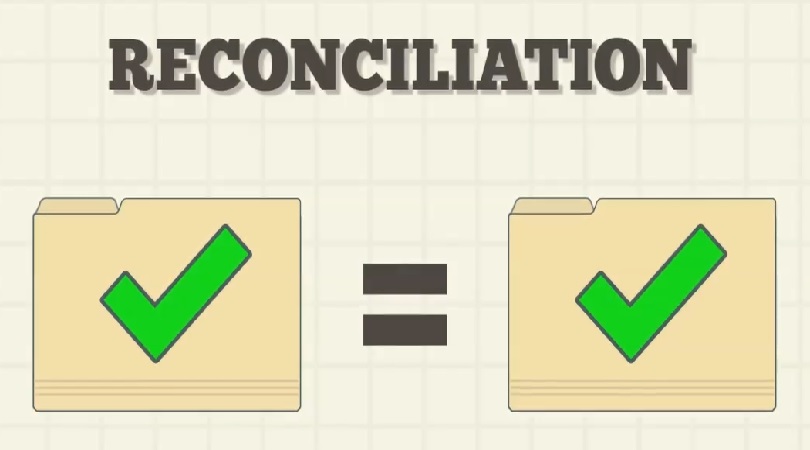What is direct posting? It’s a toggle/flag/checkbox on a general ledger account card.
What does it do, you ask? It controls whether you can use the specific general ledger account in postings. And by that, I mean that you cannot manually enter the account in journals or on documents.
Why is that important? By not allowing users to post directly to general ledger accounts that have associated sub-ledgers, inventory in this case, the system helps keep users from driving out-of-balance conditions between the two ledgers.
This little field is one of the most important settings for subledger reconciliations in Business Central. Make sure that you understand the use of this field and control access to the Chart of Accounts.
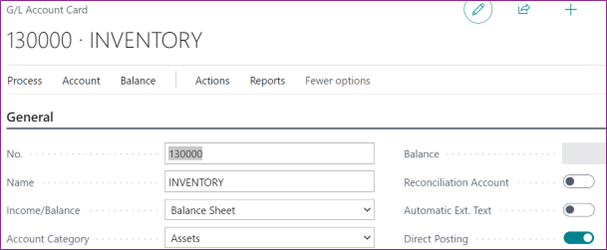
This should not be turned on like it is above…..
When used in a journal entry or on a posted document and you choose the above account, you should receive an error message of
Validation Results Direct Posting must be equal to ‘Yes’ in G/L Account: No.=130000. Current value is ‘No’.
AND, you will get a yellow error; as shown below.
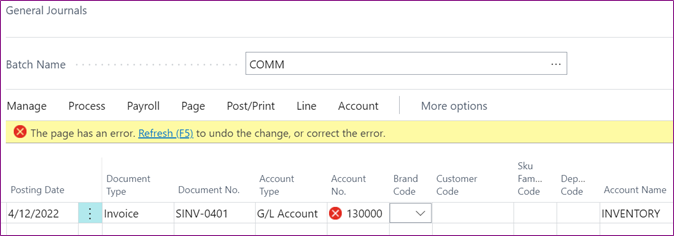
Any general ledger account with a subsidiary ledger should have the direct posting field unchecked on it’s a field on the general ledger account card. What is seen many, many times is that these accounts are set to allow direct posting during data conversion and never turned off. It’s human error, misunderstanding and training resulting in these account numbers to be used incorrectly in transactions.
The wrong setting for direct posting is absolutely the number one cause for inventory not tying to the general ledger. The reason is that the system “let us” make entries in the general ledger that did not hit our inventory items.
Best Practice Chart of Accounts setting for Direct Posting:

What do you do when you find the direct posting is checked and your general ledger doesn’t balance to your Inventory to GL Reconcile Report? Follow the following steps:
- Go to the General Ledger Entries for the account in question
- Filter for one of these two options:
- Source code field <> INVTCPOST
- System Created Entry field = No
- What will be displayed are all the entries that did not flow through the item ledger. The total of these entries should equal the difference in the inventory subledger and your general ledger account for inventory.
- Make a journal entry to the inventory account in the general ledger and to a cost of sales account of your choosing. Post the entry.
- Uncheck the direct posting field on the general ledger account card
- Control permissions so that only select users can edit general ledger accounts.
Next installment of Inventory to G/L Reconciliation Series – Chapter 3 – Posting Setups, coming soon!