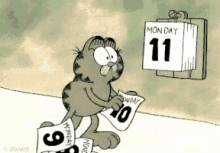Please quit clicking the calendar in the date fields!!! So many clicks, so little time to enter! Use some of the shortcuts below and become a more efficient BC user.
It takes a couple of things to learn and you will be 100-500% fasters with data entry.
- Get your hands off your mouse! Use tab or enter. Why, because if you click in the middle of a populated field such as a date your cursor could be sitting anywhere in the date…before the day, before the year, in the middle of the year. And now to use shortcuts you need to hit another key or maybe two. But if you tab or enter to the field, the field is blue.
- When the field is blue is ready for editing. When working in the current month, enter the day number, such as today is the 14th. All you type is the ‘1’ and the ‘4’! Soooo much faster than clicking in the field, clicking the calendar and clicking the little box for the 14th.
- Need to enter a date from a prior month in the current calendar year? MMDD is all you need to enter, no slashes, dashes or dots and no year….never a 4 digit year.
You can be more efficient by simply learning better data entry processes.
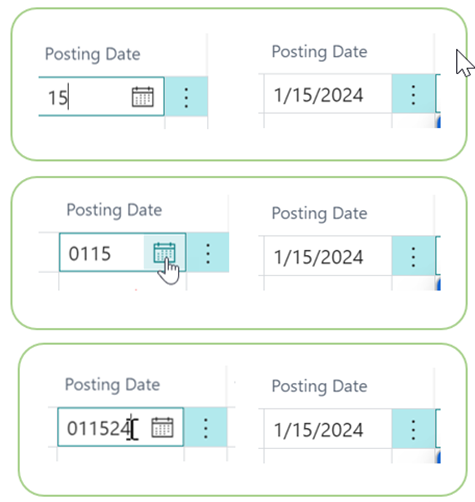
Hopefully you know about ‘t’ and ‘w’ where t stands for today and w stands for work day. If you are entering data for today the 14th, rather than typing the 1 and 4, you can simply input a ‘t’ and the system will return 03/14/2024.
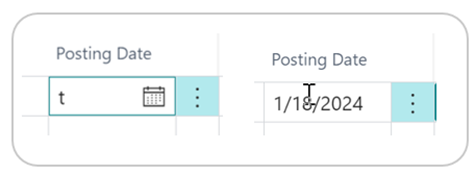
What is a ‘w’, you ask? Under Settings, you can set a work date for a date that you need to use many times. This works very, very well during the first couple of days in the new month when you are still entering for the prior month.

Don’t keep up with the date but you know, its Tuesday. Enter ‘tu’ and the system will return the date for Tuesday of the current week.
m = Monday
tu = Tuesday
we = Wednesday
th = Thursday
f = Friday
sa = Saturday
su = Sunday
One of my very favorite date shortcuts is to use periods. Wait what, you say? You want to run a report for the month of February. Assuming a calendar fiscal year and that your accounting periods are all setup, for Date Filter or as a Posting Date filter, you enter P2. The system will convert P2 to 02/01/2024..02/29/2024. You can also do a range, for example first quarter would be P1..P3 which would be 01/01/2024..03/31/2024. This saves lots and lots of keystrokes.
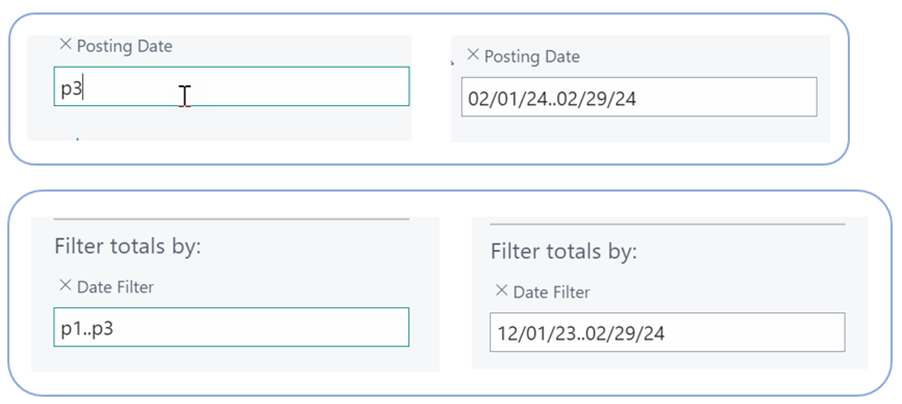
Ladies and Gents, these are just some of the shortcuts that can save you time and make you less tired at the end of the day. I suggest take one and work to learn it so it becomes second nature….then add another.