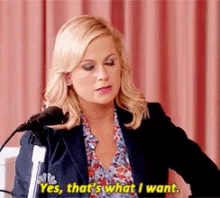I get asked quite often about the Fact Boxes on various screens (called pages) in Business Central. Are there other Fact Boxes? Why does another user see different Fact Boxes? How can I manage my Fact Boxes? The answer to all these questions is Personalization.
To add, remove, and re-organize use Personalization for the page in question.
The following instructions are using the Purchase Invoice List page where we are trying to “Add the Links” Fact Box. Please note that these instructions will work for any page that offers the Links Fact Box or any other Fact Boxes
From the page where you wish to see the Links Fact Box:
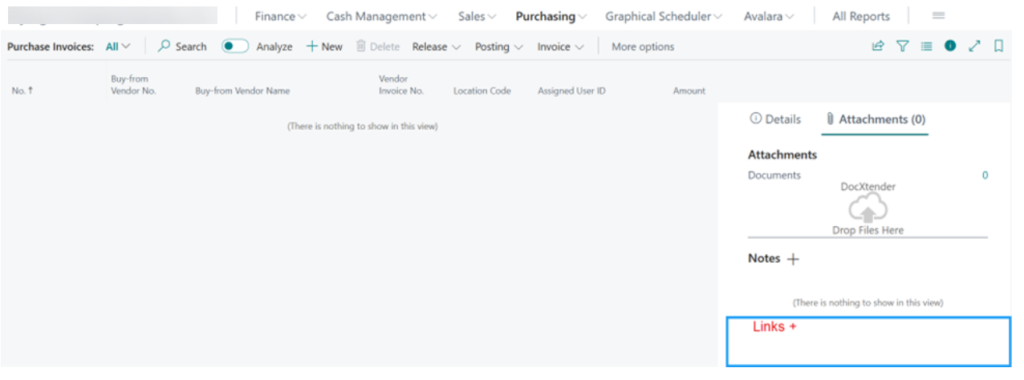
- Go to the ‘gear’s icon on the top right and select Personalize:
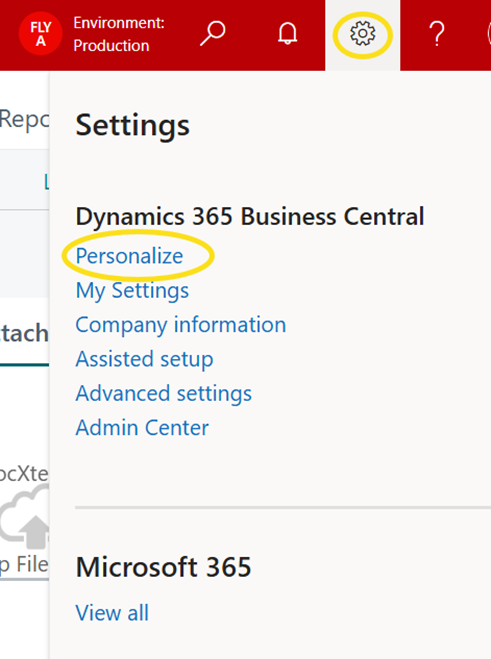
2. You should receive an image of the screen but the Fact Boxes are showing the Details tab, you want to select the Attachments tab. What you will see is as follows, However, if you were already on the Attachments tab then just continue.
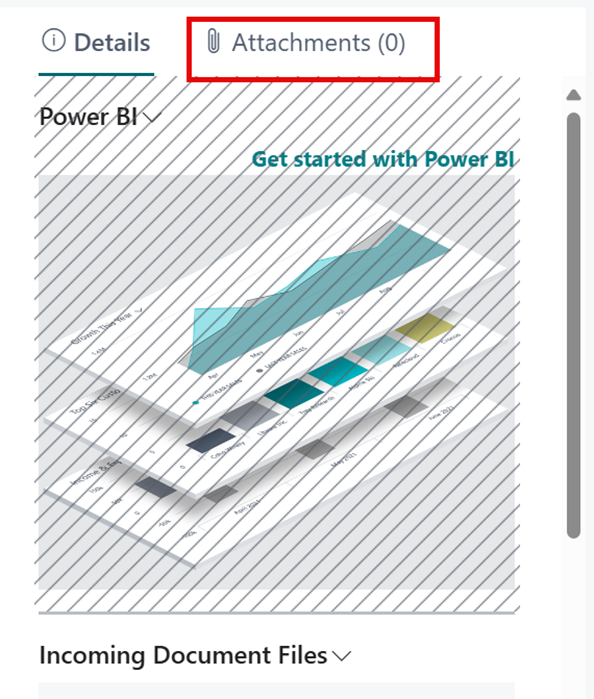
3. Once you select Attachments, you should see the Links section and it will have diagonal lines to indicate that it is hidden; as shown below. If it is shown and you want to ‘hide’ it, your options with have HIDE and you will choose.
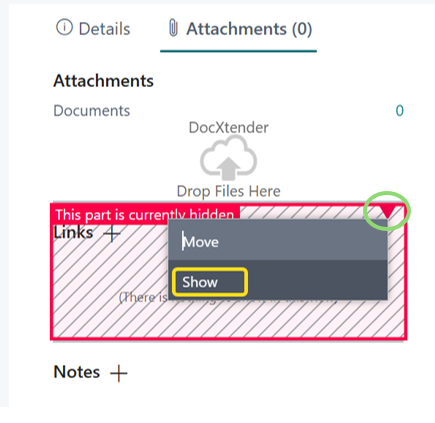
4. You need to click on the red triangle and then the Show option which will unhide the Links section in the Fact Boxes
5. To finish and save the changes, click the red ‘Done’ button
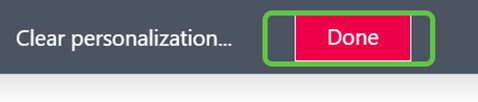
And check out the personalized page:
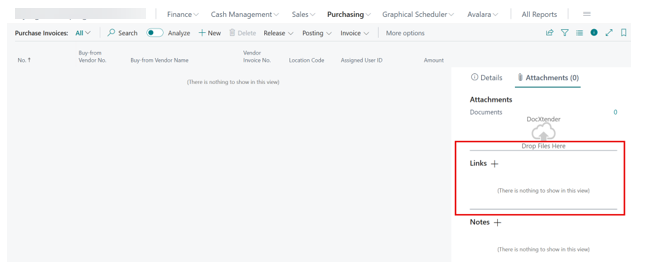
This is saved for you for this page. Repeat for other pages where you want to access the image links.
Let’s do another Fact Box:
Here’s a list of vendors:
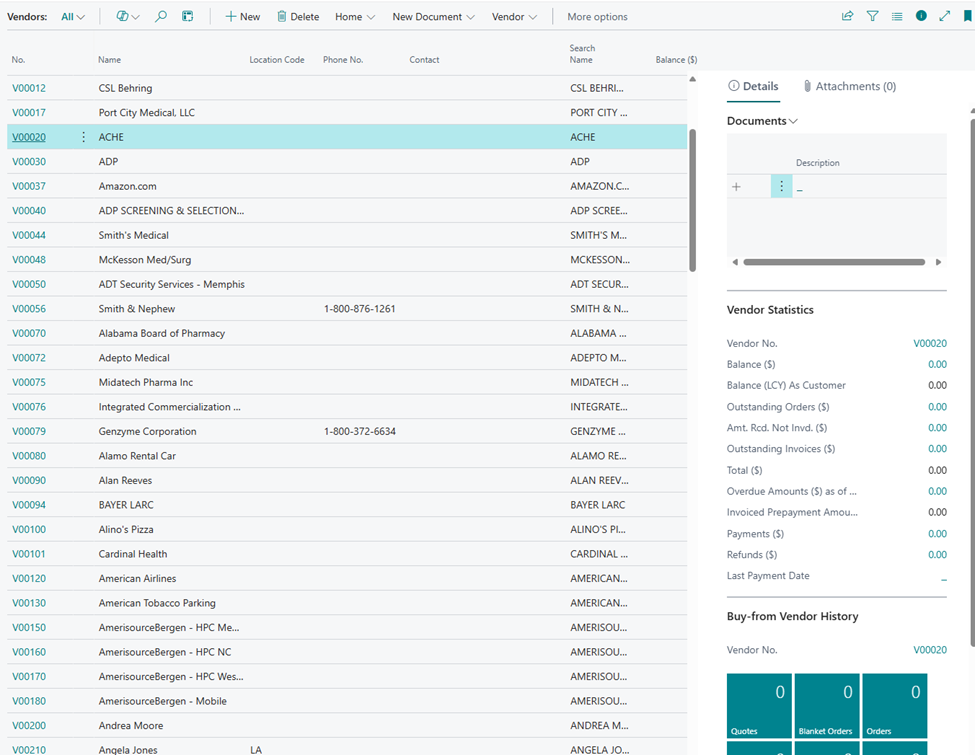
Let’s look at available Fact Boxes:
- Go to the ‘gear’s icon on the top right and select Personalize:
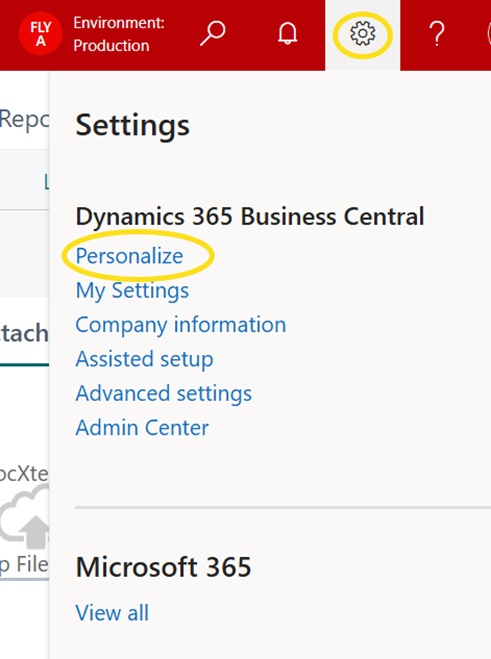
2. If you want this box to be visible, simply click on the red triangle and then click Show.
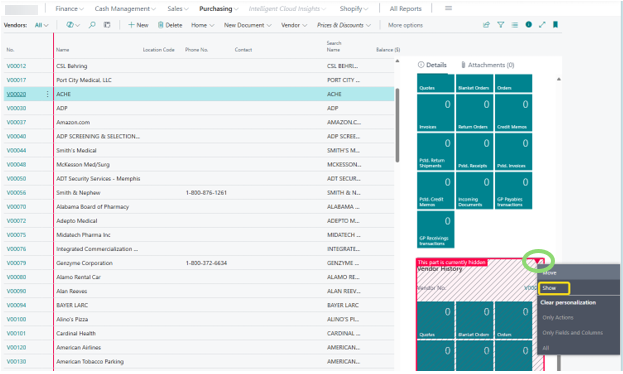
3. Let’s ‘hide’ the Buy From Vendor History by clicking in the section, clicking the red triangle and choosing HIDE
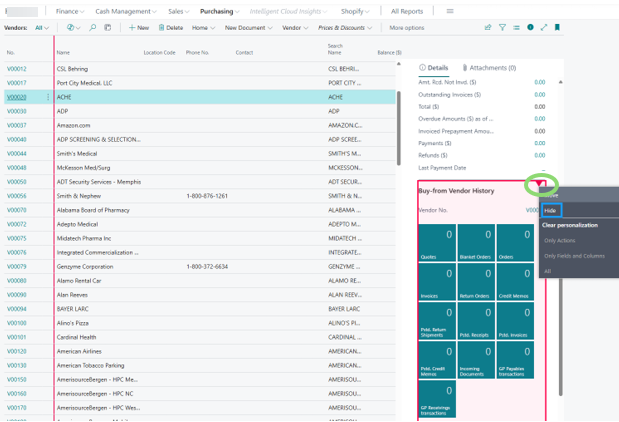
4. To finish and save the changes, click the red ‘Done’ button.
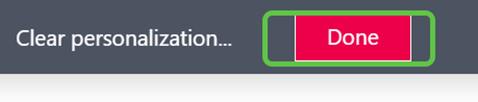
Take a look at your finished page:
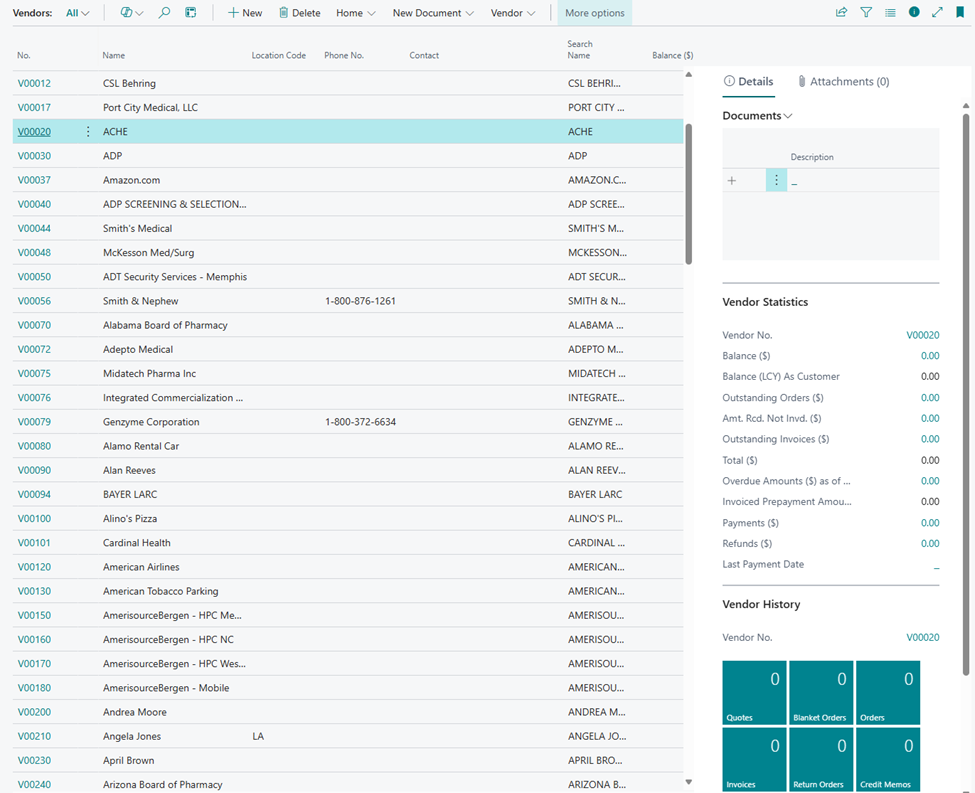
Enjoy editing your Fact Boxes and remember that you can hide or show the entire Fact Box section with the following icon :
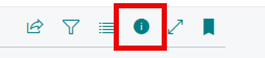
There is much more that you can do with Personalization, learn a little at a time until you are a pro!