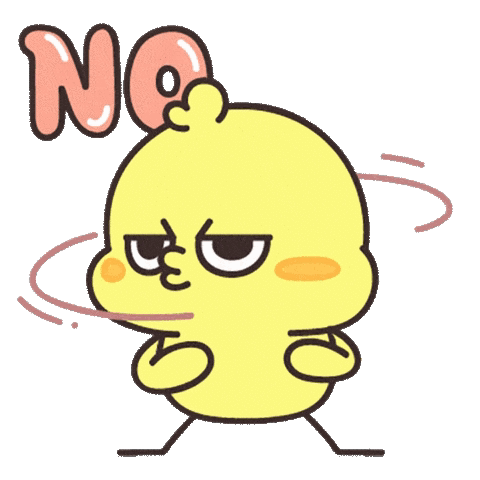by Kim Dallefeld
For those of you that are new to Business Central, you are probably bombarded with ‘what to do’, ‘how to set things up’ and ‘best practices’. Unfortunately, some consultants tell you that things are best practice when it’s really their opinion or recommendation. When there is a consensus among experienced BC consultants that have used the software for years and in various industries then you have a best practice.
As a consultant works with your company on your implementation, their knowledge of your requirements is super important. Therefore, as you read this, I recommend an open discussion with your consultant asking questions about why they recommend things differently than the following. Please note that the recommendations below have been reviewed by multiple Microsoft MVPs specializing in Business Central, most with over 15 years experience.
To Show or Not to Show
In General Ledger Setup there is an option called Show Amounts. You can choose All Amounts, Debit/Credit Only, Amounts Only.
My first opinion is Amounts Only because I can tell what is a debit and what is a credit. However, I realize that for those new to BC understanding the ‘real’ accounting sign in the vendor ledger might be confusing (invoices are minus while payments and credit memos are positive) and it’s exactly the opposite in the customer ledger.
So for new users maybe Debit/Credit Only is a better option. It’s not my favorite because in Journals, I have two columns rather than one.
All Amounts shows all three amount columns; Debit, Credit and Amount.
NOTE: unless you are dealing with foreign currency or an additional reporting currency, you can hide the Debit ($), Credit($), Amount($) and Remaining Amount($) fields in journals and ledger entries regardless of your general ledger setup setting. This will give you lots of screen real estate back.
Extended Preview Posting
This is a General Ledger Setup option that you might not even know you have. The options are Standard which is the default and Extended which is recommended. The Standard option will list every general ledger entry that will be posted but if you use the Extended preview option, general ledger entries will be summarized by general ledger account. Please note that all general ledger entries will be posted but the preview is easier to utilize in the summary mode.
Using GL Accounts on Sales Transactions
I’ve heard it said that “you should never use a GL Account on a sales transaction”. Not sure I can state that definitively, however I do understand the premise. I think about the users entering sales orders or sales invoices and it makes sense that you do not want them to worry about the ‘type’ field on the document. If it’s always ‘item’ its one less thing to get wrong.
So what do you use, as the item on lines that really are not physical inventory for which you track location and counts? You will need an inventory item record, but you setup as a Non-Inventory or Service type item. Additionally, you will need general posting setup to direct the posting to the desired general ledger account. Please note that non-inventory and service type items can be bought, sold, consumed on jobs and service orders. Non-inventory items can also be consumed on assembly and production orders whereas service type items cannot be used. Furthermore, neither of these types of items can be used as output on assembly or production orders. Think of non-inventory as something physical (paper, rope, etc) and service as the non-physical (freight, labor, etc.)
Of note, is that some consultants do not recommend general business posting groups. Here again, I disagree, it seems to me a missed opportunity for filtering and reporting designations. I do recommend that you put thought into your groups such that you do not explode your general posting setup into an unmanageable extensive listing. Remember every general business posting group and general production posting group combination should be accounted for in your general posting setup.
Default Posting Date
In Sales & Receivables Setup there is an option for Default Posting Date, the options are Work Date or No Date. I was recently told that this should be set to Work Date. But I like the idea that the user must ‘think’ about the posting date and enter the correct posting date. I do see the point that having the work date default let’s the user not have to worry about what date. So I believe it is dependent upon the organization’s users and management’s trust of their data entry.
Automatic Cost Posting
If someone tells you that this is a must to be set to On or Yes. Then I recommend it UNLESS you process a great number of transactions each day. One of my clients processed 5000 sales shipments each day and to post cost with each order cumulatively would be a tremendous delay in time.
It’s easy enough to set this to run overnight via a job queue.
So yes, set to On/Yes if you can and it not setup a job queue to run nightly.
Expected Cost Posting
I do recommend this setting be turned on for several reasons. First, it gives you an accrual for purchase receipts which is great. I wish we had the option for just purchase, purchase and sales or for all. And if I could do anything I would like to remove the production output expected cost.
The push back that I hear is that there are too many general ledger entries created for the accrual and reversal. This is a case where the benefits outweigh the issues. Except if the volume of your transactions is an issue that outweighs the accrual benefits and that’s a real possibility in a high volume environment.
Allow Inventory Adjustment
There is an option available for ‘Allow Inventory Adjustment’, when this Inventory Setup option is turned on, to change the quantity on the item card and the system automatically posts an item journal adjustment. You do not have the ability to review the item journal before it posts, it just makes the change.
Personally, I would rather you have to make an item journal to adjust inventory quantity on hand rather than change the quantity and have the system make and post an entry from just changing a number.
Never Allow Negative Inventory
The statement that I hear was ‘there are definitely reasons to allow inventory to go negative.’ That is actually against everything that I know about inventory valuation and with my specialty in reconciling inventory to the general ledger and actual experience with inventory going negative, I can say I am absolutely OPPOSED to inventory going negative for any reason.
Why, you might ask. Its simple BC matches reductions in inventory to positive entries. If there is no positive entry to match the negative entry to you can have problems. If you have ever seen a zero quantity on hand with a dollar value in inventory, this is the reason.
Adjust your processes, receive quantity but don’t post to an invoice and you will have better results than allowing the inventory to go negative.
Recap
There are many, many options and settings in Business Central’s Setup Records. Be careful and understand what you are doing BEFORE you change settings. Use a Sandbox environment and see what happens with your data after the change and as you begin to process new transactions.
Use the various communities discussion boards, your partner any resources that you heard speak or who posts blogs. Question the pros and cons until you get and test the various answers.
Every organization is different and how you use Business Central for yours may be totally unique from hundreds of others.