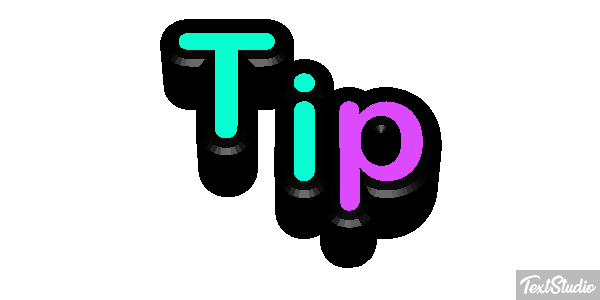Have you tried this Excel version of Aged Accounts Receivable?
I was super excited to use this but every time that I tried, I got the year 1900. Didn’t seem to matter what I tried, just couldn’t get data.
Where is this Report? Go to Excel Reports on your Role Center or search for Aged Accounts Receivable (Preview).

Select from the dropdown if using the above link
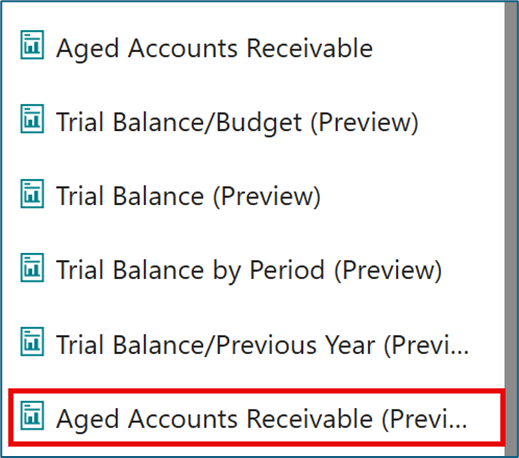
Enter your Aged As Of Date, your Aging By Date, Period Length and Period Count and any other filters that you desire.
Notice, that you do not have a Print or Preview option. They are replaced by the Download option.
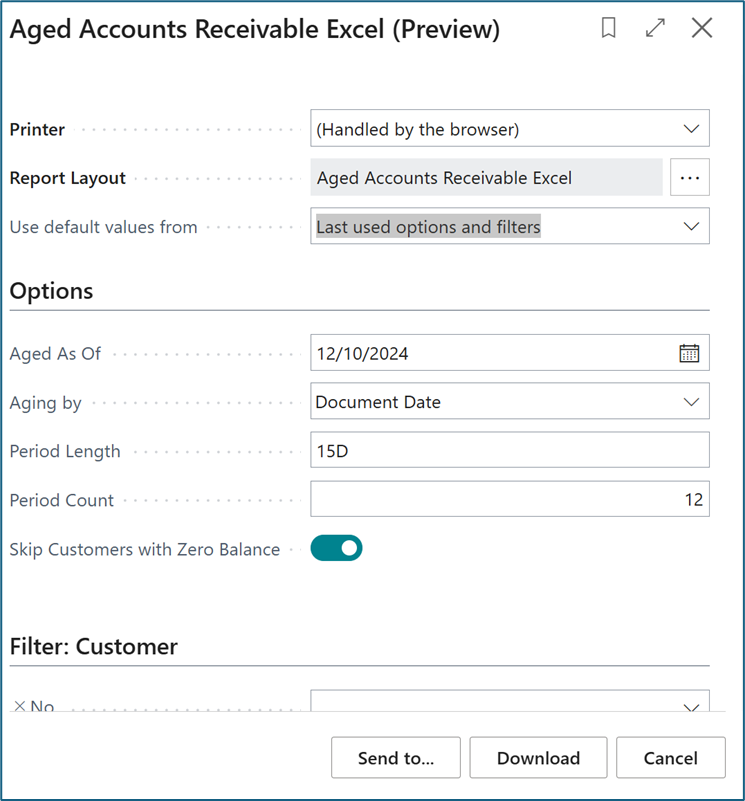
Download option creates an Excel spreadsheet with several tabs. The first thing that I noticed was the Year displaying 1900.

Didn’t seem to matter what I tried, every time that I ran the report, I was in 1900.
Then I found the answer…well really answers! You have to Enable Editing and Enable Content. Both are required.
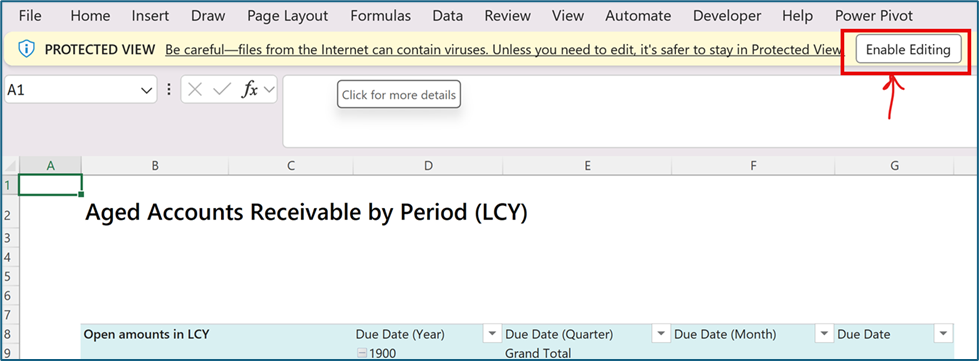

And then the dates are correct and your data will populate!
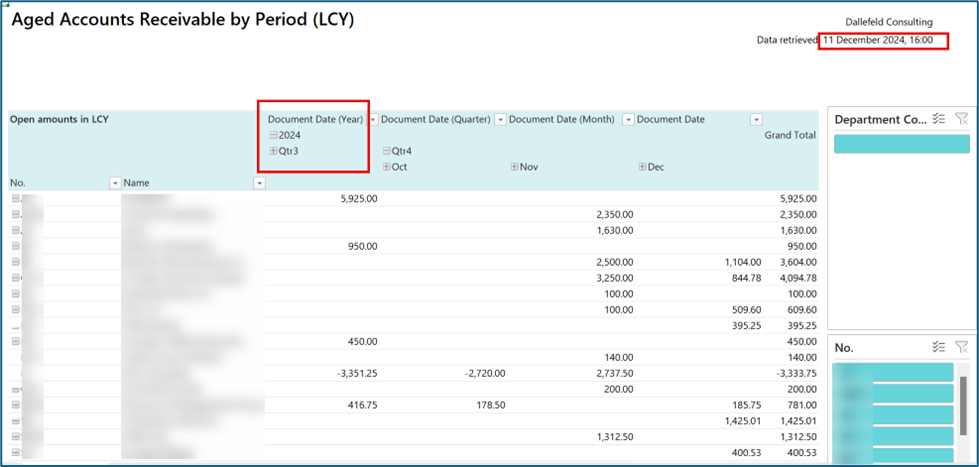
The data, the multiple spreadsheets in the workbook and the slicers are super cool. There are many Preview reports….try them all!